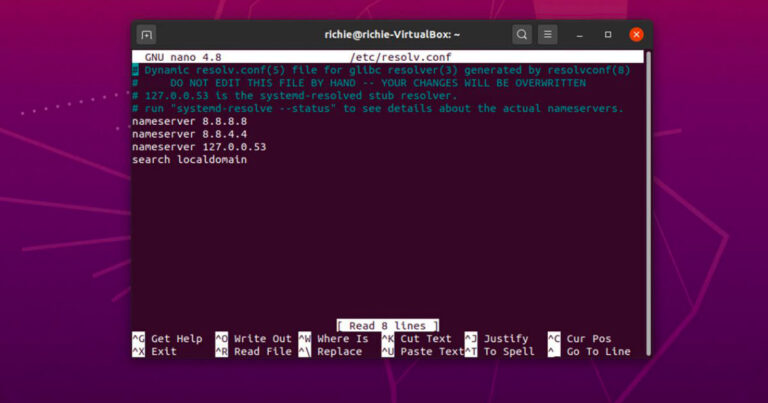
In this article you will learn how to check your domain nameservers and whether they point correctly to your hosting service to prevent DNS problems . You can use WHOIS lookup tools or the system console to check if your domain nameservers are applied correctly and point to the right server.
Let’s get started.
Table of Contents displays.
Why check domain nameservers?
There are several reasons why you should check your domain nameservers. However, the most common scenario is when you switch to a new hosting provider.
Each hosting service provides its own nameservers For this reason, you should update the nameservers each time you transfer your domain.
Domain migration can jeopardize the accessibility of your website if you have incorrect nameserver details.
How to check nameservers using WHOIS search tools?
Here is how to check domain nameservers using WHOIS search tools.
- Use the WHOIS lookup tool to find current nameservers.
There are many WHOIS search tools available online to help you find your domain nameservers. In this tutorial, we will use Domaintools as an example.
1.Type your domain name in the search box and press the Search icon .
2.The details of your domain should look something like this:
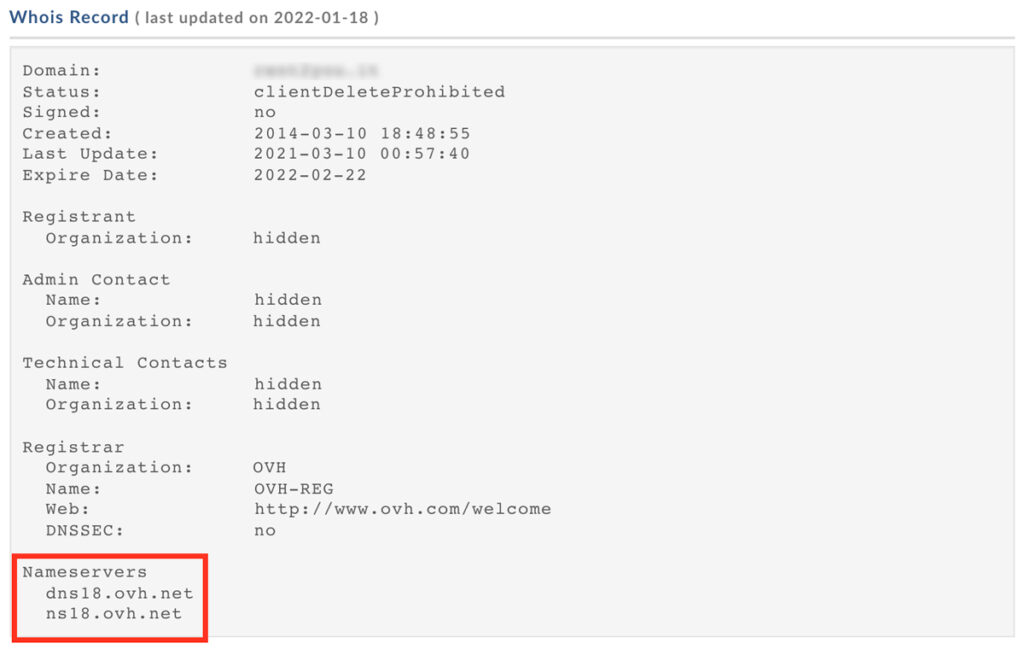
- Compare nameservers
Next, compare the nameservers you have from your hosting provider and the WHOIS lookup tool. If they show the same details, your domain is set up correctly on your hosting account. If not, contact your hosting company for further assistance.
Also, if you wish to hide contact details from WHOIS, consider turning on domain privacy protection .
How to check nameservers using the system console?
We will now show you how to use command prompts to control nameservers on Windows, macOS, and Linux systems .
Windows
To do this on Windows , here is how to proceed:
1.Press the Windows + R shortcut command on your keyboard. Type cmd and press OK .
2.You should now see a command prompt window where we will perform the remaining actions from these steps.
3.Type the following command:nslookup -type=ns nomedominio.it
Linux
To check your nameservers with Linux , follow these steps:
1.Press CTRL + ALT + T to open the terminal window of your Linux computer.
2.Enter the following command:dig ns tuonomedominio.it.
Mac OS
Using macOS , here’s what you need to do:
1.Open the macOS Launchpad . This can be done simply by clicking the F4 key .2.In its search field type Terminal and press Enter .
3.Enter the following command:dig ns tuonomedominio.it .
4.You can find the names of the servers in the Answers section.
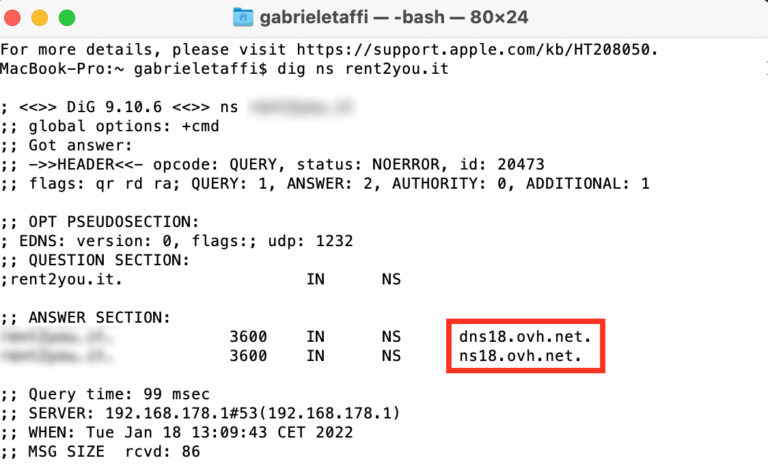
Common problems when checking nameservers
There are some common problems when it is necessary to check nameservers. Here are some examples:
Domain is available for registration
If the results show that your domain is available and is not yet registered anywhere, make sure you have entered your site URL correctly. Try copying it directly from your domain registrar.
In addition to this, it is also possible that the WHOIS search tool you use will show you outdated information. This usually happens if you have entered a newly registered domain. In this case, try using a different WHOIS lookup tool.
Nameserver values are not displayed
Typically, this problem occurs when less common extensions occur. Make sure that the WHOIS search tool you use supports your domain extension.
Conclusion
In this tutorial, you learned how to easily check nameservers using both the system console and online WHOIS lookup tools. Your domain nameservers are working properly if the results match the details in your hosting control panel.